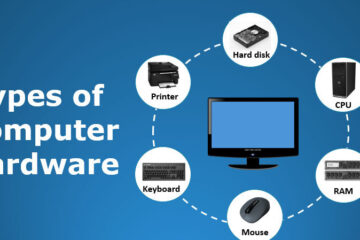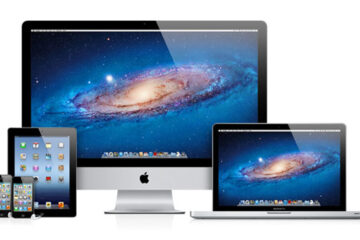Previously I had mentioned that the support for Windows 10 finishing in October 2025, and the challenge of installing Windows 11 on an older machine that didn’t support the hardware requirements.
The good news is that there are work arounds for installing the latest operating system from Microsoft, that are free. This must come with some disclaimer of course, as often in theory this sounds good, until finding out the hard way that upgrading on an old computer does not fully work. This can lead to data loss, a corrupted Windows install and many other problems.
For those wanting to try and install themselves, follow this instruction set (at your risk):
Steps to Install Windows 11 with Rufus (Bypassing Hardware Restrictions)
- Download Rufus
- Go to the Rufus official website and download the latest version.
- No installation is required — it runs as a standalone program.
- Get a Windows 11 ISO
- Download the Windows 11 ISO directly from Microsoft’s website.
- Save it somewhere easy to find (like your desktop or downloads folder).
- Insert a USB Drive
- Plug in a USB drive (at least 8GB).
- Note: This process will erase everything on the drive, so back up any files first.
- Open Rufus and Select the ISO
- Open Rufus.
- Under Device, choose your USB stick.
- Under Boot selection, click Select and choose the Windows 11 ISO.
- Bypass Hardware Restrictions
- After selecting the ISO, Rufus will show customization options.
- Tick the boxes to Remove requirement for Secure Boot and TPM 2.0 (this is what lets you install on unsupported hardware).
- Create the Bootable USB
- Click Start.
- Rufus will warn you that all files on the USB will be destroyed — confirm to continue.
- Wait until it finishes (a few minutes).
- Install Windows 11
- Restart your PC and boot from the USB drive (you may need to change boot order in BIOS).
- Follow the on-screen instructions to install Windows 11.
👉 That’s it! With Rufus handling the bypass, you can install Windows 11 on PCs that the Microsoft Health Check tool says are unsupported.